A Medical ID on your smartphone provides information about you to first responders in the event of an emergency, like allergies, medical conditions, and your emergency contacts. Your iPhone, Apple Watch, or Android phone can display this information so that it’s available for someone attending to you in an emergency and your emergency contacts can be notified if you use Emergency SOS via satellite.

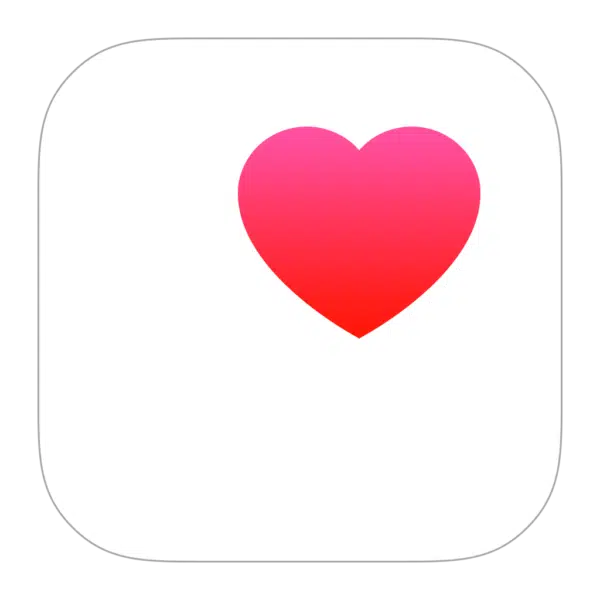 How to set up medical information on your iPhone
How to set up medical information on your iPhone
Create your Medical ID
- Open the Health app on your iPhone.
- Tap your picture at the top right, then tap Medical ID.
- Tap Get Started or Edit, then enter your information.
- Below Emergency Contacts, tap Add Emergency Contact, then add your contacts.
After an emergency call ends, your iPhone alerts your emergency contacts with a text message, unless you choose to cancel. Your iPhone sends your current location (if available) and—for a period of time after you enter SOS mode—your emergency contacts receive updates when your location changes. - Tap Done.
Allow emergency services and first responders to access your Medical ID
The information in your Medical ID can be shared automatically during an emergency call (U.S. and Canada only), and also appears on the Lock Screen of your iPhone and Apple Watch.
- Open the Health app on your iPhone.
- Tap your picture at the top right, then tap Medical ID.
- Tap Edit, scroll to the bottom, then turn on Show When Locked and Emergency Call.
- Note: A first responder views your Medical ID from the Lock Screen by swiping up or pressing the Home button (depending on your iPhone model), tapping Emergency on the passcode screen, then tapping Medical ID.
 How to set up medical information on your Android
How to set up medical information on your Android
- On your phone, open the Safety app .
- Sign in to your Google Account.
- Tap Settings.
- Add your emergency info.
- For Medical information: Tap Medical information.
- To add info like blood type, allergies, or medications, tap the item in the list you want to update.
- For Emergency contacts: Tap Emergency contacts and then Add contact and choose the existing contact you want to add.
- Tip: To show your emergency info when your screen is locked, tap Show when device is locked and then Show when locked.
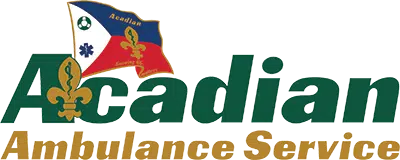
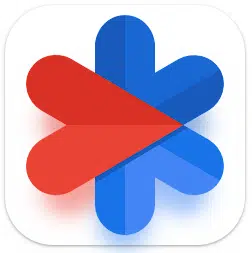 How to set up medical information on your Android
How to set up medical information on your Android















